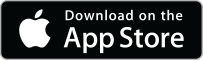Support Mobile Devices
ISL Online lets you connect to Android or iOS devices to provide secure remote support.
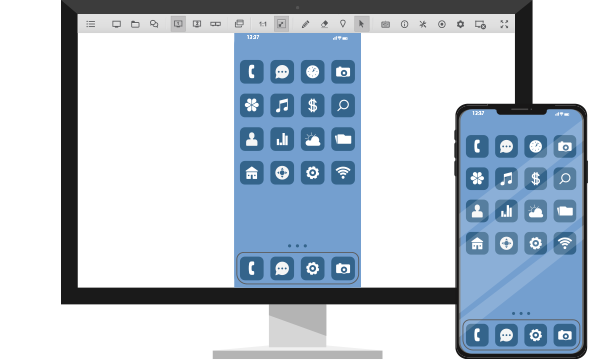
Provide Remote Support For Mobile Devices
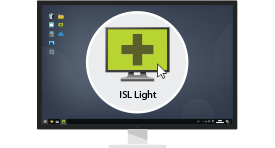
Start a Session
Run ISL Light and start a new session.
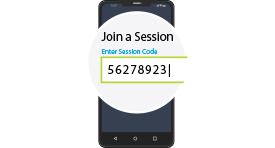
Invite a Client
The client runs the ISL Light app on their device and joins a session by entering the session code.
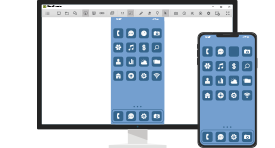
Mobile Support
The operator supports the client's mobile device.
Remotely Control an Android Device
See how easy it is for your client to join your remote support session, share their screen and give you control of their mobile device.
Step 1
Enter the session code and tap "Join Session" to connect with the remote operator.
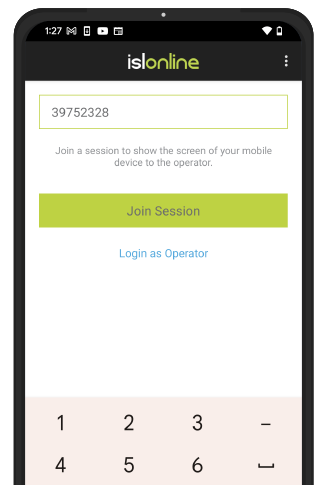
Step 2
Tap "Start Now" to share the screen of the Android device with an operator.
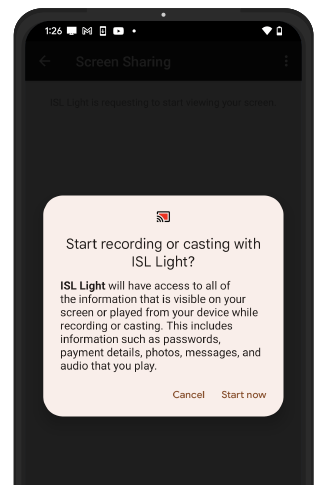
Step 3
You are now sharing your screen with the operator, who now has full control over your Android device.
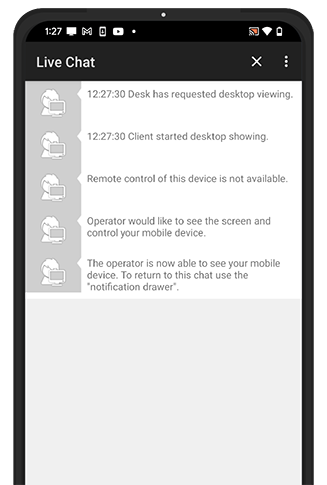
Supported Devices
ISL Online supports full remote control for the listed brands of Android devices. For other Android devices only remote view is supported. A full remote control add-on is available upon request. Please find more in Android system requirements.





Keyboard Shortcuts
These are a few useful keyboard shortcuts to help you control a remote Android mobile device faster.
| Description | Windows | Mac |
|---|---|---|
| Go to Home / Turn the Device On | Home | Fn + Left Arrow |
| Go Back | Ctrl + Home | Ctrl + Fn + Left Arrow |
| Go to Menu | Ctrl + Shift + Home | Ctrl + Shift + Fn + Left Arrow |
iOS Screen Sharing
Connect from your Windows, Mac or Linux computer to any iPhone or iPad running on iOS 11 or higher and view their remote screen in real-time. Provide efficient remote support to your clients using iOS devices.
Learn more about iOS screen sharing
Step 1
Enter the session code and tap "Join Session" to connect with the remote operator.
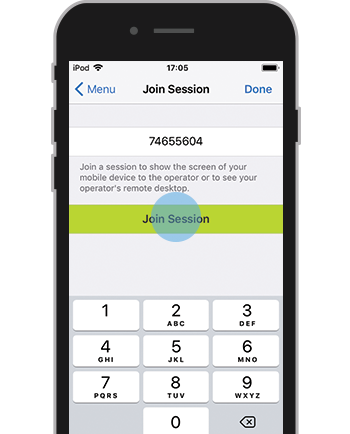
Step 2
Tap icon  to start screen broadcast.
to start screen broadcast.
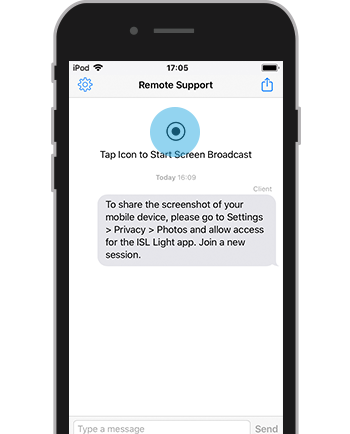
Step 3
Tap "Start Broadcast" to share the screen of the iOS device.
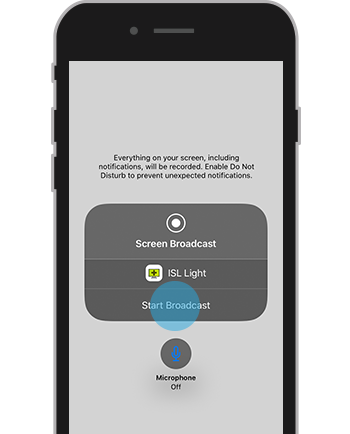
Step 4
You are now sharing your screen with the operator.
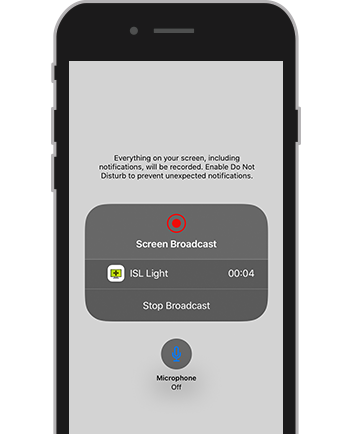
The Flexibility of Mobile Support

Record a session
Record a remote desktop session for training or security purposes.

In-session text chat
Exchange text messages with your client and guide them through the troubleshooting process.

System Information
Get a nice visual presentation of essential system information, or generate a detailed report.
Control a Remote Computer
Easily connect from your Android or iOS mobile device to any remote computer, whether it's Windows, Mac or Linux. Efficiently troubleshoot technical issues, or remotely access one or more unattended computers to monitor them, install updates, perform a regular check-up and other maintenance tasks.
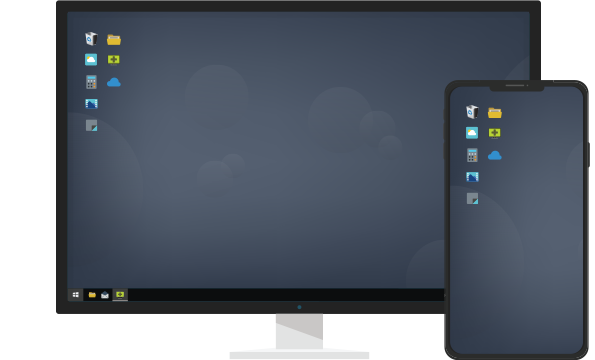
Remote Support
Provide efficient technical assistance over the Internet from your Android or iOS mobile device.
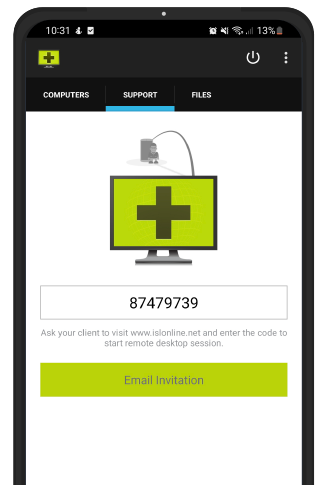
Remote Access
Access an unattended computer and control it from your Android or iOS device.
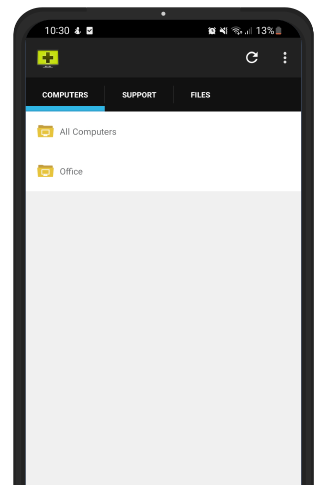
Remote Desktop Features
Once connected to a remote computer, ISL Light lets you use a full remote keyboard, switch between left and right mouse click, zoom in or out the remote screen, launch Task Manager, request a black screen, and chat with your client. ISL Online uses 2048-bit RSA and 256-bit AES encryption and optional two-factor authentication to provide maximum security for remote access.
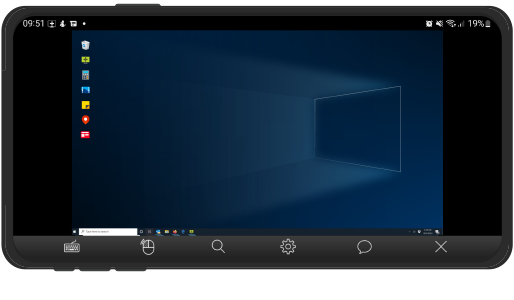
Remote Support for Samsung Device
ISL Online has obtained the Samsung Partnership status with Samsung Knox to optimize the remote desktop experience on mobile devices. This allows third party helpdesk staff to troubleshoot Samsung mobile devices issues instantly and more efficiently from a distance by viewing and controlling the remote device's screen.
Learn MoreUser manuals
Try 15 Days For Free
Enjoy your new remote desktop experience!
All features included. No credit card required.